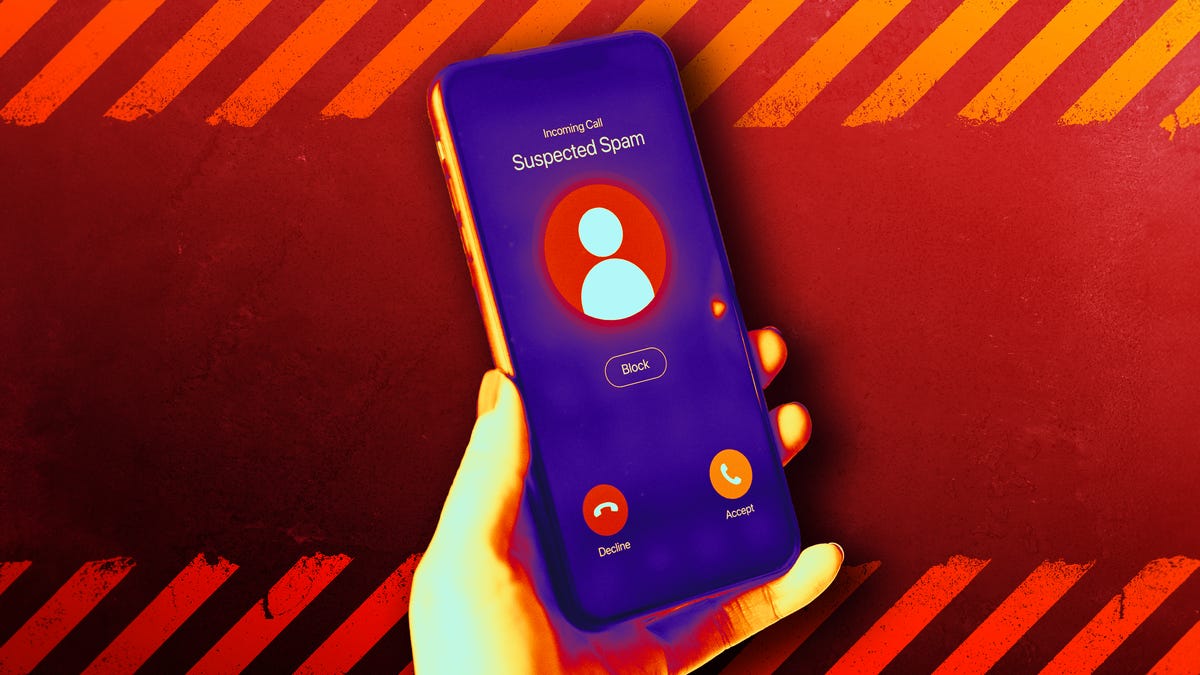If it feels like you’ve been bombarded with more and more unwanted calls and texts on your iPhone, you’re not alone — spam calls and texts from small businesses or politicians are on the rise. Thankfully, there are ways to block individual numbers to make sure they don’t bother you again.
While you can try to avert these mass spam calls hitting your phone by signing up for the FCC’s Do Not Call registry, that’s no guarantee that spammers won’t just call you anyway. Unfortunately, there’s no way to mass-prevent every unwanted call, but you can use a combination of specific number bans and tools to keep them at bay.
Without further ado, here’s how to block people from texting and calling your iPhone. While some of these will work with Android phones too, we’re focusing on Apple phones’ unique tools and security features to give you some peace of mind.
How to directly block a single phone number or contact
While blocking random spam numbers only to see a new one pop up the next day may feel like playing whack-a-mole, it’s at least taking action against the onslaught. And on a more personal nature, this is how you make sure someone you don’t want to hear from is kept from reaching you.

When blocking individual numbers, it’s easiest to navigate from the Recent calls tab to identify which number you want to block — but you can also block it from Messages, Contacts and other ways.
Block calls
Open the Phone app, go to the Recents tab and find the number you want to block. Tap the Info button (the lowercase i icon) to go to contact info and select Block Caller at the bottom of the screen. If you want to block FaceTime, open that app and go through the same process, tapping the Info button to open their contact info, scroll to the bottom to select Block Caller.
Block text messages
Open the conversation with the person you want to block and tap their name/photo at the top to open up their contact page. Tap the Info button on the right side, then scroll to the bottom and tap Block Caller.
For unknown numbers that aren’t in your Contacts app, you can also tell Apple that they’re spam. Tap on the message you want to flag. Tap the Report Junk button — it’s the small blue text that appears under a message. Then tap Delete and Report Junk. This doesn’t block the sender — if they message again, you can use the above instructions.
Block email messages
From the Mail app, open the email message from the person/account you want to block and tap their email address. Then select Block this Contact. Blocking someone within Apple’s Mail app blocks them across all Apple devices connected to your account.
Note that if you use a third-party email app like Gmail or Outlook, blocking them in Apple’s Mail app won’t stop their messages from showing up in those inboxes. You’ll need to go into those third-party apps and block them there.
How to automatically silence spam calls
This might be the most useful feature Apple added to help combat the spam call surge, but it has some caveats that makes it less than ideal in some circumstances.
To turn it on, go to Settings > Phone and scroll down to tap Silence Unknown Callers, then toggle it on.
This silences calls from unknown numbers that aren’t saved to your contacts list, haven’t messaged you before and don’t appear in your recent calls list. They’re silenced and sent to your voicemail automatically, and the number will appear in your recent calls list.
Unfortunately, that means if they call again, the number will go through, making this potentially effective for spam callers that scramble their numbers but not for repeat offenders — those you’ll have to block manually.
However, your iPhone will automatically filter some numbers you don’t have saved in your contacts list and allow them to go through. If Siri Suggestions finds that number in texts or email, it’ll let the call ring on your phone.
Also, if you make a call to emergency services, this feature will be temporary toggled off for the next 24 hours, just in case they need to reach you again.
How to use a third-party app to filter spam calls
You can also use a third-party app to filter spam calls. First, download one or more from the App Store and install them on your iPhone. Then go to Settings > Phone, tap Call Blocking & Identification, and toggle your specific call-blocking apps on or off.
Your carrier may also have a spam-blocking feature provided as part of their service — if they do, there will be a setting on this same page to Silence Junk Callers. Like Apple’s Silence Unknown Callers setting, this silences calls your carrier automatically detects as spam, sends them to voicemail, and lists them in your recent calls.

To filter out messages from numbers you don’t know, head to the Settings page and follow the instructions to create an inbox-style filtering system of your Messages.
How to filter messages from unknown phone numbers
While not a complete block, you can set it so that messages from numbers that aren’t in your contacts list won’t trigger a notification. This way, at least you can cut down on the notification blitz from numbers you don’t know (just in case they’re an old friend/family member reaching out from a new number).
To filter those messages, go to Settings > Messages, then turn the Filter Unknown Senders toggle on.
Then open the Messages app and tap Filters in the top left. You’ll be greeted with an email inbox-style list. Tap the Unknown Senders and you’ll see where messages from numbers not in your contacts.
How can I check who I’ve blocked?
You can view your list of blocked people in your iPhone settings, separated by phone numbers and email accounts. If you want to look at blocked phone numbers, head to Settings > Phone > Blocked Contacts. For blocked email accounts, head to Settings > Mail > Blocked.
From either of those lists, you can manually add a phone number or email address directly. For phone numbers, go to Settings > Phone > Blocked Contacts > Add New. For email addresses, go to Settings > Mail > Blocked > Add New.
You can also check who you’ve blocked in FaceTime by going to Settings > FaceTime, and under Calls, tap Blocked Contacts. To see who you’ve blocked in Messages, go to Settings > Messages, and under SMS/MMS, tap Blocked Contacts.
What happens when you block someone?
When you block a phone number or contact, the number can still leave a voicemail, but you won’t get a notification. Messages sent to or received from blocked contacts won’t be delivered. Most importantly, the blocked contact won’t be notified that their call or message was blocked.
When you block an email address from within the Mail app or its settings, it will go directly to the trash folder.